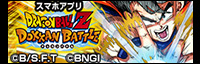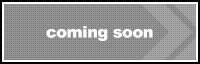- Q: When I launch the app, I can’t advance beyond the initial screen (that shows the controller icon).
-
A: The controllers must be paired by the BotsNew Characters VR DRAGONBALL Z unit while your smartphone is inserted. Once the controllers are recognized and connected to the camera of your smartphone inside the unit, a “Complete!” message will appear on the screen, and the app will advance. If you are unable to establish a connection with your controllers, please try the following troubleshooting steps:
- Brighten the room you are using the controllers in.
- Look at the controllers from your smartphone and ensure that the patterns do not appear to be backlit.
- Bring your arms closer within the readable range of your camera.
- Ensure that the patterns of your controllers are pointed toward your camera.
- Check to see if the app you are using has permission to access your camera.
- Q: Can BotsNew Characters VR DRAGONBALL Z be used with any type of smartphone?
-
A: The unit requires iOS 8.0 or later (recommended) or Android 6.0 or later. It supports smartphones between four to six inches. Please visit the following page for more information about device compatibility.
- Q: Can I use the apps on their own?
-
A: All BotsNew Characters VR DRAGONBALL Z apps must be connected to BotsNew controllers through a smartphone camera to be used. As commands in the apps can only be made through BotsNew controllers, users will not be able to use the apps on their own.
- Q: How do I use special moves in Fighting Experience VR and Kamehameha Trial AR?
-
A: We recommend practicing with Tutorial AR before using Fighting Experience VR and Kamehameha Trial AR, as illustrations showing how special moves, Ki bullets, and other actions can be performed are available. Special moves can essentially be used by imitating the actions of each character.
- Q: How do I measure power levels in Ultimate Scouter AR?
-
A: After launching the app, hold the mark of the controller at eye level to advance to the game screen. Once the camera screen has been loaded, keep the mark of the controller inside the yellow cursor. After a few moments, a round cursor will appear, and the app will enter its facial search mode. Position the unit so that the subject’s face fits perfectly inside the yellow cursor, and the app will begin to measure the subject’s power level. Sounds will be played during the process. If an “ERROR” message appears, it means that the app was unable to locate the subject’s facial features. In such cases, please try the following troubleshooting steps:
- Ensure that you are no longer holding the controller in front of the unit, as you may be blocking the subject’s face.
- Brighten the room and ensure that the subject’s facial features can be seen clearly.
- Ensure that the subject’s face is not too far from or too close to the yellow cursor.
- Q: How do I start playing Flight Technique VR?
-
A: After launching the app, hold the mark of the controller at eye level to advance to the game screen. When the “LOOK UP” message appears, look directly upward. The app will show you taking off, and the game will begin.
- Q: I don’t know how to move around in Kame House VR.
-
A: When you hold the blue controller in front of your eyes, a yellow parabola will appear. Point the parabola towards the point where you want to go and keep your hand with the controller steady. You will then be transported to where the parabola was pointing.
- Q: I don’t know how to grab Dragon Balls in Kame House VR.
-
A: Hold the red controller in the direction of the Dragon Balls. Focus on aiming the red cursor on the Dragon Balls, and by keeping your hand in this position, you will hear a sound effect and obtain the Dragon Ball.
- Q: I can’t grab the Dragon Balls properly in Kame House VR. / The red cursor does not appear.
-
A: If your controller is pointed towards the ground or at a piece of furniture, you will have to draw back your hand. A red cursor may then appear. If this doesn’t work, please check to see if the red controller is covered by shadows that are not part of the VR simulation.
- Q: What do I do after I gather seven Dragon Balls in Kame House VR?
-
A: You will automatically be transported to the table after gathering seven Dragon Balls. The Dragon Balls will shine. Hold the red controller in the direction of the Dragon Balls. Once the red controller is properly recognized, a cutscene will begin.
- Q: In each app, a number of panels appear when I use special moves and also at the end of the app. How do I select them?
-
A: In all apps, cursors will appear on the screen when controllers are recognized. Hold the cursor over the panel that you would like to select, and you will be able to choose the option that you prefer.
- Q: I’m using an Android device, but I can’t find BotsNew Characters VR DRAGONBALL Z apps on Google Play.
-
A: When searching from an Android device, apps will be shown in Google Play when the device meets the requirements of each app. Even if the app is shown, we cannot guarantee that the app will work on your device. Please visit the following page for more information about device compatibility.
- Q: Is there anything I should be careful about when inserting my smartphone into the BotsNew Characters VR DRAGONBALL Z unit?
-
A: As shown in the bottom right diagram, please insert your smartphone so that the home button is on your right side when you use the BotsNew Characters VR DRAGONBALL Z unit. Inserting your smartphone in the opposite direction may lead to display malfunctions on certain devices.
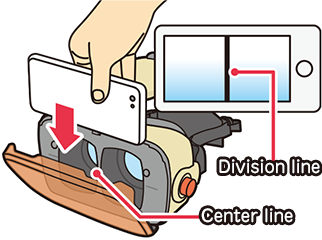
- Q: Can I adjust the focus?
-
A: There is a FOCUS DIAL on each side of the unit that can be turned to adjust the focus. There is also an PUPIL DISTANCE DIAL that can be turned to adjust the amount of space between the right and left lenses.
*Please turn the FOCUS DIAL on each side simultaneously.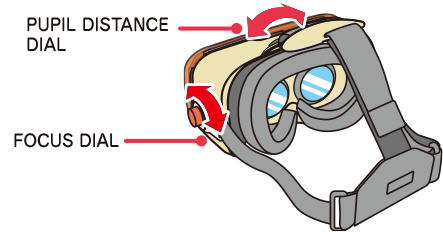
- Q: I turned the dials, but I still can’t adjust the focus.
-
A: Users may experience difficulty in adjusting the focus when the smartphone has been inserted at an angle. If your smartphone has been inserted at an angle, the screen may appear blurred as illustrated.
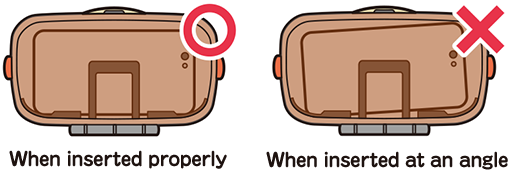
- Q: Can I adjust the headband?
-
A: Yes, the headband is adjustable. Unfasten the fastener as shown in the illustration, and adjust the length of the headband to your preference. The bands on the left and right sides can also be adjusted in the same way.
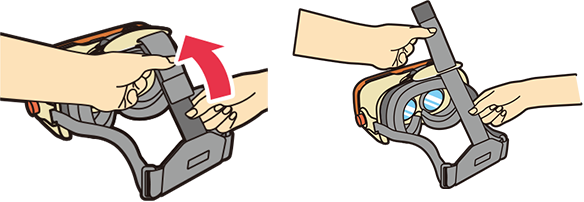
- Q: Can I use the BotsNew Characters VR DRAGONBALL Z with my glasses on?
-
A: No, the BotsNew Characters VR DRAGONBALL Z unit cannot be used while wearing glasses. Please remove your glasses and use the FOCUS DIAL to adjust the focus.
- Q: Can I purchase BotsNew Characters VR DRAGONBALL Z controllers or sheets separately?
-
A: We do not currently have plans to distribute the controllers and sheets separately.
- Q: When I’m using the apps, the markers, pointers, or hand icons of the BotsNew Characters VR DRAGONBALL Z controller have disappeared or are not moving.
-
A: The BotsNew Characters VR DRAGONBALL Z controller system requires the use of your smartphone camera. If you experience difficulties in moving markers, points, or icons, please try the following troubleshooting steps:
- Bring your arms closer within the readable range of your camera.
- Ensure that the patterns of your controllers are pointed toward your camera.
- Q: I checked the position and direction of the controllers, but I still can’t get things to work.
-
A: The BotsNew Characters VR DRAGONBALL Z controller system may not function properly in dark rooms or when the controllers appear to be backlit from the opposite side of the camera. Please use the controllers in a bright environment and ensure that there is sufficient light shining on the controllers.
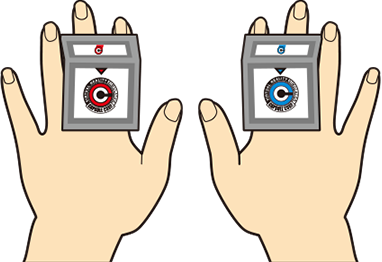
- Q: The controllers don’t move at all in the apps.
-
A: Controllers cannot be moved when the apps do not have access to your camera. Please grant camera access to the apps from your device.
*Methods of changing access permission settings vary with each device.